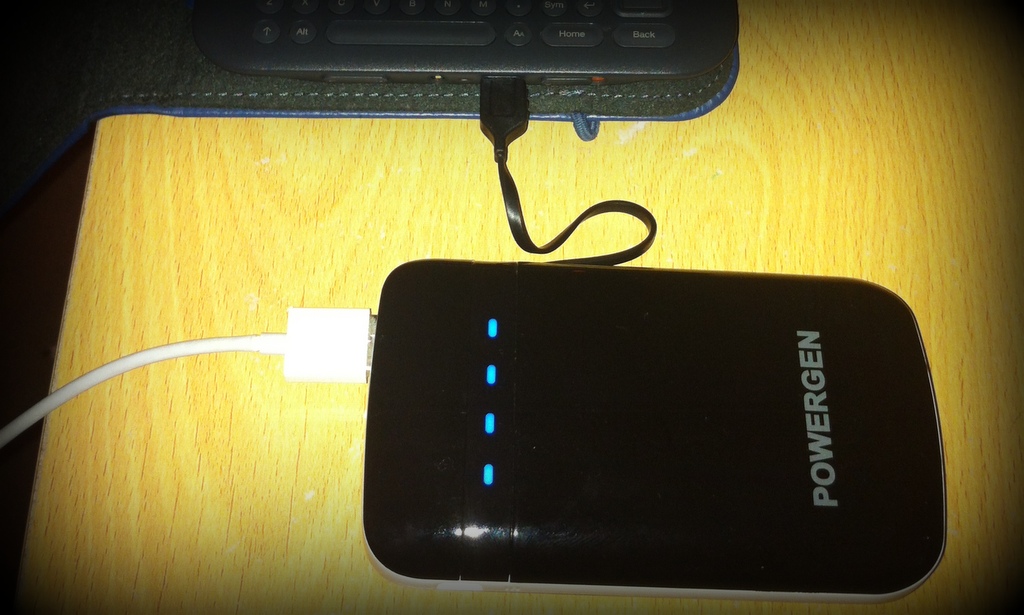As someone with a disability (Ehlers Danlos), I unfortunately learned the hard way that paying attention to the ergonomics of your working setup really matters. With more of us working from home due to the COVID-19 crisis, I thought I’d share some advice and specific recommendations about making sure you are working as comfortably as you can.
[Note: Links tend to be affiliate links, money will be donated to charity]
First up, designate an area for working, or specific equipment for work if you only have one place you can sit. Make sure you put your work laptop away at the end of the day, so that work doesn’t blend/spill over into everything else. This is genuinely really important; check out this & further advice from Mental Health First Aid on looking after your mental health when working from home.
Having had a great many different working from home setups over the years, I have some specific suggestions depending on what options you have. Make sure you check out some general ergonomic working setup advice too.
Need to Work on a Sofa / Bed?
- Get some sort of laptop desk (large lap desk, fancy bamboo lap desk, medium lap desk, small cushdesk)
- Pay attention to lumbar support and consider wearing something to help you keep good posture.
Able to Work at a Desk / Part of a Table?
- Folding hypercompact laptop stands are great, like this Nexstand K2 laptop stand (and reusable for when you travel in future) or if you want one that folds flat then try Urbo Raket slim laptop stand.
- If you don’t think you’d ever need to travel with it, then the Griffin laptop stand is a good solid & nice-looking option too.
- Pay attention to your chair, it might not be possible to get a proper office chair but at least make sure you are sitting with decent posture.

Wherever You’re Working, You Might Also Benefit From…
- Separate keyboard — genuinely, makes a really big difference! There are loads of good options, depending on how lightweight you want and whether you prefer wired or wireless. I can personally vouch for this Microsoft ergonomic keyboard (wireless mini option) and this beautiful tiny folding ergonomic keyboard which is a delight to use (non-split option), but there are a lot of other options too.
- Good mouse / trackball. Again I can personally recommend this wired trackball with scroll ring and this wireless trackball. Some folks swear by vertical mice so consider them too.
- Decent headphones, maybe wireless buds or even the pro-tip from my friend & colleague @SallyLait that gaming headsets are often both cheaper & better! I tend to revert to using a wired connection when on video calls as it seems much much more reliable.

Want to Invest In Extra Comfort?
- Noise-cancelling over-the-ear headphones — I have QC35s but if I were buying again today I would buy WH-1000MX3s as I think they are more comfortable to wear for a long time, and have some cool features like gesture controls. I use a cable augmented with a microphone for extra clarity, and have this cute little headphone stand.
- When I work from home my phone seems to be depleting so fast, I really benefit from this Anker wireless stand charger.
- In general I adore Anker stuff especially this 7-in-1 USB-C hub, USB multi-charger and this tiny speaker with seriously impressive sound.
- A good HD webcam is super useful — my ability to participate well in video calls has improved immensely since I invested in this Logitech HD Pro webcam (I have it plugged directly into this gorgeous curved screen that I splashed out on a while back so I’d really enjoy my home office setup).
I hope some of these recommendations and tips are useful. What other practices or equipment have helped you work from home in a safer and more sustainable way? Please do share in the comments!